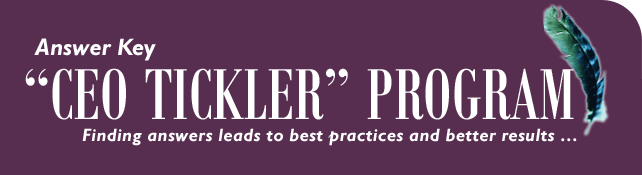
Compliance Never Takes A Vacation
It's the same thing. It doesn't stop.
Compliance! BSA, Auditors, OFAC, FINCEN, Reporting, Monitoring, Due Diligence, Regulations, SARs, Requirements, CTRs, Red Flags, Examinations . . . Stop! A lot of words, bold labels, rising costs, dynamic development, hot buttons.
A few menus especially valuable to audit functions are MNAUDT and MNAUDC to view configuration, and the gateway to performing the work are found on menus MNCNFC, MNMGMT, although you may find others to be valuable as well.
Working with those menus will help you mitigate risk, perform due diligence, and assure the success of your next audit. CU*BASE is the premier solution for identifying, monitoring, documenting, and storing information about member accounts, and your operations to satisfy the inquiries of your auditors.
Where can you track transaction activity on accounts and assure they are within BSA requirements?
This screen is similar to the Collections Inquiry system allowing you to mark items as "verified" which indicates your diligence in monitoring member transaction activity. One example is detecting evidence of structuring.
Your source for verification is MNAUDT #1 - Work Daily BSA Activity. If you're curious about the configuration for these transactions, take a look at MNAUDT #27 - Audit BSA Configuration. If changes need to be made, head over to MNCNFC #14 - Bank Secrecy Act Monitoring Config where the set-up is done.
Where can you configure Red Flag alerts that indicate changes have been made to member personal data?
Red flags are actions associated with identify theft. CU*BASE and It's Me 247 online banking can be configured to produce a warning message when data such as a member's name, address, phone number or email address have changed. This CU*BASE feature also writes an audit tracker showing the old and new values with the employee ID of the person who made the change.
Your source for telling CU*BASE what factors to check for is on MNCNFC #29 - Red Flag Controls Remember you can read audit tracker records for yourself for each membership. Simply access the member account in inquiry and use the Tracker Review button in the left navigation panel.
Where can you indicate the accounts you will track for Reg D compliance? Then how can you monitor that activity?
You will decide on the types of transactions subject to Reg D monitoring, configure the dividend application, then monitor those accounts monthly to assure the number of transactions fall within the proper range.
To view configurations there are two menus to choose from. MNAUDC #22 - Audit Reg D Configuration and MNAUDT# 22 - Audit Reg D Configuration. The actual configuration for these accounts takes place on MNCNFA #10 - Regulation D Configuration
Where can you record and configure a member's Reg E Opt-in/Opt-Out Preferences?
This new CU*BASE feature is the result of regulations imposed on financial institutions that prevents them from charging overdraft fees for ATM/Debit Card transactions unless the member/customer specifically opts-in and authorizes fees.
This Reg E Opt-In/Opt-out has been an interesting exercise in flexibility.
A good place to start is with the membership workflow itself. MNCNFC #26 - Member Service Workflow Controls allows you to select one of three options for the field Reg E Opt-In/Out Functionality. The options are: Default All New Members To Opt In / Default All New Members To Opt Out / No default but selection is required. For the latter, remember that the member must decide one way or the other regardless of the default setting.
To set the member preference, go to Phone OP, select the account, then press F17 or click OTB Cards in the left navigation panel. The Opt in/out settings are displayed there. If this member has not made their own preference known, the message Member has not specified. Please Select Using F-3 Reg E Settings.
Employee Audits are simplified through this menu option. Where will you find it?
While there are several methods to research employee activity, this option allows you to review reports from File Maintenance, Teller Audit Keys, Account Status and Transaction Activity. Depending on your view of the data the report can display Profile and Special Security, Account Security, and Menu /Menu Options Security.
Before you can effectively audit employee security you have to configure the accesses based on the employee’s role and responsibilities. MNMGMT # 1 - CU*BASE Employee Security is the place to start for that. You can look it up on these menus MNAUDT # 21 - Audit Employee Security Config or MNAUDC # 21 - Audit Employee Security Config. Verify and monitor employee activity using reports generated from MNAUDT # 16 - Audit Insider/Employee Activity and MNAUDT # 12 - Employee Security Audit Report
The summer of 2010 is nearly history!
In a few short weeks, the calendar turns to autumn. While leaves turn color and fall off the trees until spring rolls around, the compliance cycle is perpetual and never slows down. Neither do we.
Stay informed by visiting our websites. For the latest in development efforts http://cuanswers.com/kitchen and for timely information on compliance issues visit http://advisor.cuanswers.com/